Introduction
Remember the last time you spent hours sorting through emails, struggling to schedule meetings across time zones, or staring at a blank document wondering how to start? These everyday challenges eat away at our productivity and mental energy. But what if you could have a digital assistant handle these tasks while you focus on more meaningful work?
According to a recent McKinsey report, professionals spend nearly 28% of their workweek managing emails and 19% gathering information—tasks that AI tools can now streamline or completely automate. The good news? You don’t need a computer science degree to leverage these powerful tools.
In this guide, you’ll learn how to integrate AI tools into daily life, specifically designed for non-technical users who want the benefits of artificial intelligence without diving into complex coding or technical setups. Whether you’re a busy professional, student, or simply someone looking to reclaim time in your day, these solutions can transform your productivity landscape.
By the end of this article, you’ll have a practical 7-day implementation plan with specific AI tools for different daily tasks, allowing you to experience the benefits of AI assistance immediately and build lasting productivity habits.
The AI Revolution in Everyday Life
From Science Fiction to Daily Reality
Just a few years ago, artificial intelligence seemed like distant future technology, confined to research labs and tech giants. Today, AI has become accessible to everyone through user-friendly applications designed for everyday tasks. This democratization of AI technology means that powerful tools once available only to technical experts are now at your fingertips.
The Current Landscape of Consumer AI Tools
The market for consumer AI tools has exploded, with over 1,000 new AI applications launched in 2023 alone. These tools span categories including:
- Writing and content creation
- Email and communication management
- Personal organization and productivity
- Creative design and image generation
- Research and information synthesis
- Health and wellness tracking
- Financial management and budgeting
Common Challenges of Daily Life That AI Can Solve
Many of us face similar productivity hurdles:
- Information overload: The average person consumes approximately 34GB of data daily, making it difficult to filter what’s important.
- Task switching: Studies show it takes 23 minutes to fully refocus after an interruption.
- Creative blocks: The pressure to produce content and ideas constantly can lead to burnout.
- Administrative burdens: Scheduling, organizing, and managing information can consume up to 60% of a professional’s time.
The Non-Technical User’s Advantage
Interestingly, those without technical backgrounds often adapt to AI tools more successfully because they approach them as practical solutions rather than technical challenges. According to a Stanford study on AI adoption, users who focus on outcomes rather than mechanics report 37% higher satisfaction with AI tools.
The key is understanding what AI can do for you, not how it works behind the scenes—just as you don’t need to understand automotive engineering to drive a car effectively.
Step-by-Step Implementation Guide: Your 7-Day AI Integration Plan
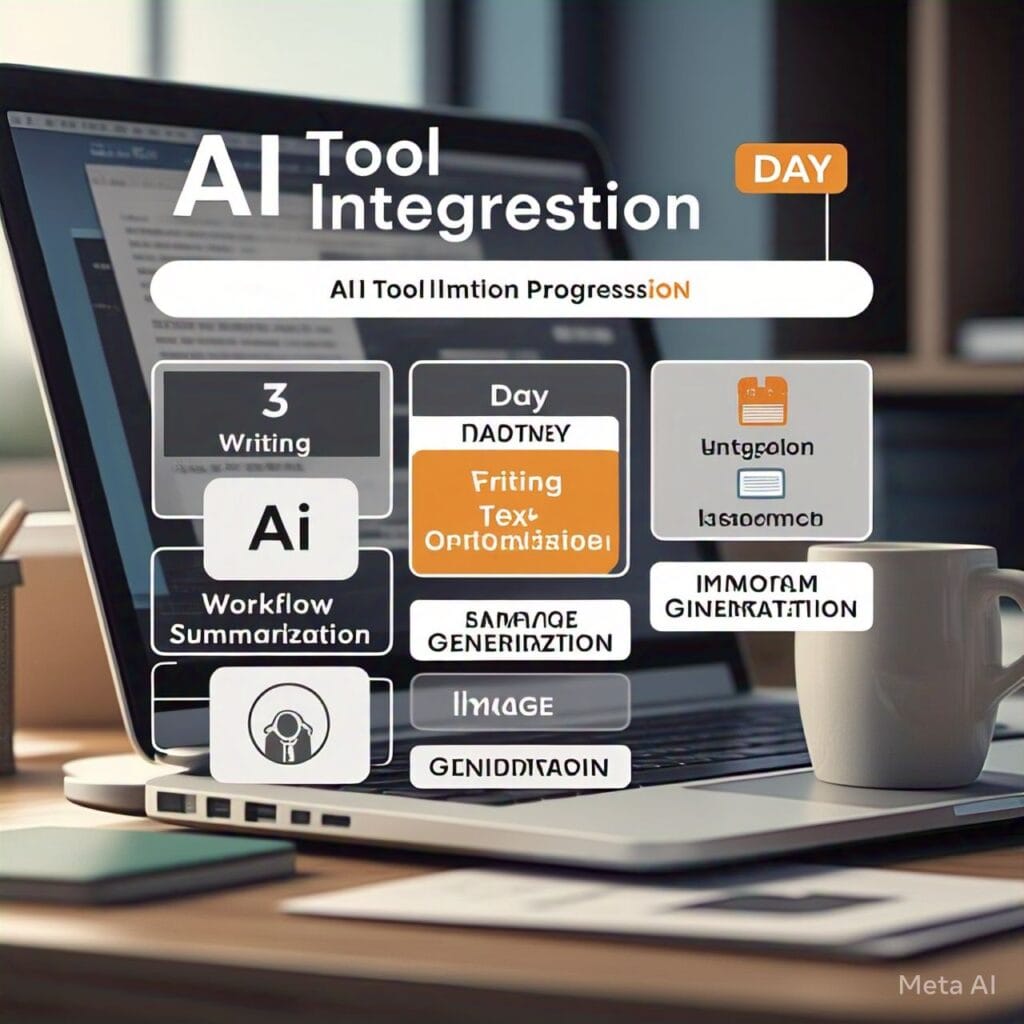
Day 1: Setting Up Your AI Writing Assistant
Why Start With Writing?
Writing is something almost everyone does daily—whether it’s emails, reports, social media posts, or creative content. It’s also an area where AI can provide immediate, tangible benefits.
Step 1: Choose Your AI Writing Tool
Recommended Tool: ChatGPT (free version available)
Getting Started:
- Create an account using your email address
- Familiarize yourself with the interface by asking a simple question
- Try a basic writing prompt like “Write a professional email requesting a meeting”
Pro Tip: Start with the free version to understand the capabilities before considering paid options.
Step 2: Create Writing Templates
Identify your most common writing tasks (emails, reports, social media posts) and create templates for each:
- Open your AI writing assistant
- Type: “Create a template for [specific writing task]”
- Save the response somewhere accessible (notes app, document)
Example Prompt: “Create a template for following up with a client who hasn’t responded in two weeks”
Step 3: Implement Your First AI-Assisted Writing Task
Choose one real writing task you need to complete today:
- Start with your template
- Ask the AI to help you refine it for your specific situation
- Edit the AI-generated content to match your voice and add personal touches
Avoiding Over-Reliance: Remember that AI is your assistant, not your replacement. Always review and personalize AI-generated content.
Day 2: Email Management and Communication
Step 1: Set Up Email Filtering and Summaries
Recommended Tool: Mailbutler (free trial available)
Implementation:
- Install the extension for your email client
- Configure automatic categorization of incoming emails
- Set up the AI summary feature to get the gist of long email threads
Step 2: Create Response Templates
- Identify your 5-7 most common email responses
- Use your AI writing assistant to create templates for each
- Save these in your email client’s templates or quick parts feature
Example Prompt: “Create three versions of a polite email declining a meeting invitation, ranging from formal to casual”
Step 3: Implement Smart Scheduling
Recommended Tool: Calendly with Reclaim.ai integration
Setup:
- Connect your calendar to Calendly
- Set your availability preferences
- Create meeting types (30-min call, 60-min meeting, etc.)
- Add Reclaim.ai to automatically schedule focus time between meetings
Common Obstacle: Calendar overwhelm. Solution: Use the AI to block “focus time” automatically and protect your most productive hours.
Day 3: Personal Organization and Task Management
Step 1: Choose Your AI-Enhanced Task Manager
Recommended Tool: Todoist with AI features
Setup Process:
- Create an account and download the mobile app
- Set up your initial projects and categories
- Enable the AI features for task prioritization and natural language input
Step 2: Voice-To-Task Implementation
Recommended Tool: Notion with voice dictation
Implementation:
- Create a quick-capture page in Notion
- Use your device’s voice-to-text feature to quickly add ideas and tasks
- Ask the AI to organize these notes into actionable tasks
Expert Tip: Create a daily review ritual where you spend 10 minutes each evening reviewing what the AI has organized and making adjustments for the next day.
Step 3: Smart Reminder Setup
Configure your task manager to remind you of tasks based on:
- Time sensitivity
- Location (when you arrive at work/home)
- Context (when you open certain applications)
Example Setup: “Remind me to follow up on the Johnson proposal when I open my email tomorrow morning”
Day 4: Research and Information Processing
Step 1: Set Up Your AI Research Assistant
Recommended Tool: Perplexity.ai (free version available)
Implementation:
- Create an account
- Try a research question related to your work or interests
- Notice how it cites sources and provides comprehensive answers
Step 2: Create a Knowledge Management System
Recommended Tool: Obsidian with AI plugins
Setup:
- Download and install Obsidian
- Create a basic folder structure for your knowledge areas
- Install the Obsidian AI Assistant plugin
Implementation Example:
- Research a topic using Perplexity
- Ask your AI writing assistant to summarize the key points
- Save this summary in your Obsidian knowledge base with relevant tags
Step 3: Implement Smart Reading
Recommended Tool: Speechify (text-to-speech)
Setup:
- Install the browser extension
- Configure voice and speed preferences
- Use it to listen to articles while commuting or doing chores
Overcoming Information Overload: Create an “AI read later” folder where you save articles you want to process. Once weekly, ask your AI assistant to summarize the 3-5 most important points from each.
Day 5: Creative Work and Idea Generation
Step 1: Set Up Your AI Brainstorming Partner
Recommended Tool: Miro with AI features
Implementation:
- Create an account and start a new board
- Use the AI brainstorming feature to generate ideas on a specific topic
- Organize and refine these ideas visually
Step 2: Implement Visual Content Creation
Recommended Tool: Canva with AI features
Setup:
- Create an account
- Explore the AI-powered Magic Design feature
- Create a template for social media posts or presentations
Creative Block Solution: When stuck, ask your AI assistant specific questions like “What are three unconventional perspectives on [your topic]?” rather than general requests for ideas.
Step 3: Audio Content Enhancement
Recommended Tool: Descript for podcast or video editing
Implementation:
- Record a simple audio note or message
- Upload it to Descript
- Use the AI features to clean up filler words and create a transcript
Day 6: Personal Health and Wellness
Step 1: Set Up AI-Powered Habit Tracking
Recommended Tool: Habit with AI insights
Implementation:
- Identify 2-3 health habits you want to establish
- Configure the app to send smart reminders
- Enable the AI analysis feature to identify patterns
Step 2: Implement Smart Meal Planning
Recommended Tool: Meal with AI-generated meal plans
Setup:
- Enter your dietary preferences and restrictions
- Generate a weekly meal plan
- Ask the AI to create a shopping list
Health Obstacle: Consistency. Solution: Use the AI to identify your most successful days and replicate those conditions.
Step 3: Configure AI Sleep Optimization
Recommended Tool: Sleep Cycle with AI analysis
Implementation:
- Set up the app beside your bed
- Enable the AI sleep analysis feature
- Review recommendations after a week of tracking
Day 7: Integration and Workflow Optimization
Step 1: Connect Your AI Tools
Recommended Tool: Zapier or IFTTT
Implementation:
- Create an account
- Set up 2-3 basic automations connecting your new AI tools
- Test each automation to ensure it works properly
Example Automation: “When I add a task with a specific tag in Todoist, automatically create a calendar event with preparation time”
Step 2: Create Your AI Command Center
Recommended Tool: Notion as a central dashboard
Setup:
- Create a new page called “My AI Assistant Dashboard”
- Add links to all your AI tools
- Create a quick reference guide for your most common AI prompts
Step 3: Conduct a Weekly AI Review
Set aside 30 minutes to:
- Review what’s working and what isn’t
- Adjust your automations and workflows
- Learn one new feature of your AI tools
Expert Tip: Create a “wish list” of tasks you wish could be automated, then research solutions specifically for those items.
Real-World Success Story: Sarah’s Productivity Transformation
Sarah, a marketing manager at a mid-sized company, was drowning in emails, content creation, and administrative tasks. With no technical background, she was skeptical about AI tools but decided to give them a try following a similar 7-day implementation plan.
![Before/after comparison showing Sarah's productivity metrics with significant improvements across email processing, content production, and work-life balance]](https://makesiteasy.org/wp-content/uploads/2025/03/How-to-Do-It_-visual-selection-1024x700.png)
Before AI Integration:
- 3+ hours daily on email management
- 2 days to produce a single blog post
- Constant meeting interruptions
- Forgotten follow-ups with clients
- Working weekends to catch up
Implementation Process:
Sarah started with a simple AI writing assistant to help draft emails and create content outlines. By day three, she had implemented an AI scheduling tool that automatically protected her focus time. By the end of the week, she had created a system where:
- AI filtered and prioritized her emails
- Content drafts were generated based on her bullet points
- Meetings were automatically scheduled with preparation time
- Research was summarized by AI before she needed to review it
Measurable Results After 30 Days:
- Email processing time reduced by 62%
- Content production increased by 140%
- Meeting time decreased by 35%
- Client follow-up rate improved to 98%
- Eliminated weekend work entirely
Sarah’s Perspective:
“The key was starting small and focusing on one area at a time. I didn’t try to automate everything at once. By dedicating just 30 minutes each day to setting up and learning these tools, I’ve reclaimed hours of my time. The most surprising part was how intuitive most of these tools were—they’re designed for people like me who don’t have technical backgrounds.”
Common Mistakes & How to Avoid Them
Mistake #1: Trying to Automate Everything at Once
Consequence: Overwhelm and abandonment of all tools Solution: Follow the 7-day plan, focusing on one area each day. Master the basics before expanding.
Mistake #2: Skipping the Personalization Step
Consequence: Generic-sounding communications that may damage relationships Solution: Always review and add personal touches to AI-generated content. Use AI as a starting point, not the final product.
Mistake #3: Choosing Too Many Tools
Consequence: “Tool fatigue” and increased complexity Solution: Start with no more than 5-7 core tools that integrate well together. Quality over quantity.
Mistake #4: Unrealistic Expectations
Consequence: Disappointment and abandonment of helpful tools Solution: Understand that AI is an assistant, not a replacement. Expect 80% solutions that you refine, not 100% perfect results.
Mistake #5: Ignoring Privacy Concerns
Consequence: Potential data exposure or confidentiality issues Solution: Review privacy policies of AI tools, especially for sensitive information. Use enterprise versions when handling confidential data.
Mistake #6: Failing to Create a Learning Routine
Consequence: Missing out on new features and improvements Solution: Schedule 20 minutes weekly to learn one new feature or improvement to your AI workflow.
Mistake #7: Not Measuring Impact
Consequence: Unclear ROI and difficulty justifying continued use Solution: Track time saved and productivity gained. Keep a simple log of tasks that previously took hours but now take minutes.
Advanced Tips & Future Trends
Advanced Strategy #1: AI-Powered Decision Support
Move beyond basic automation to using AI for decision support:
- Create a decision matrix template in your AI writing tool
- Input your criteria and options
- Ask the AI to analyze tradeoffs and recommend options
Advanced Strategy #2: Personal AI Training
Customize AI responses by providing feedback:
- When you receive a response you like, tell the AI what was good about it
- Create a “style guide” document you can reference in prompts
- Keep a collection of your most successful prompts
Advanced Strategy #3: Multimodal AI Integration
Combine text, voice, and visual AI tools for enhanced productivity:
- Use voice to capture ideas while commuting
- Have AI convert and summarize these into text
- Generate visualizations from the summarized content
Future Trends to Watch
Personalized AI Assistants According to Dr. Fei-Fei Li, Co-Director of Stanford’s Human-Centered AI Institute, “The next generation of AI tools will adapt to individual working styles and preferences, essentially becoming a personalized productivity partner rather than a one-size-fits-all solution.”
Ambient AI Future AI tools will work in the background, making suggestions and taking actions without explicit prompts. Microsoft’s research suggests that by 2026, over 50% of AI interactions will be initiated by the AI, not the user.
Cross-Platform Integration Expect seamless experiences across devices and platforms. According to Gartner, by 2026, the average professional will interact with at least 6 different AI assistants throughout their workday, all sharing context and preferences.
Emotional Intelligence in AI AI tools will become better at detecting user frustration, fatigue, or confusion and adapting accordingly. Research at MIT’s Media Lab shows that emotionally responsive AI increases user satisfaction by 47%.
Conclusion & Next Steps
Integrating AI tools into your daily life doesn’t require technical expertise—just a willingness to experiment and establish new habits. By following the 7-day implementation plan outlined in this guide, you’ve taken the first steps toward a more productive and less stressful daily routine.
Remember that the goal isn’t to automate every aspect of your life, but rather to offload routine tasks so you can focus on work that requires human creativity, emotional intelligence, and strategic thinking. The most successful AI users maintain this balance—letting machines handle the repetitive while humans handle the meaningful.
As you continue your AI integration journey, try these next steps:
- Expand your AI toolkit gradually, adding one new tool every two weeks
- Join online communities where non-technical users share tips and workflows
- Schedule a monthly “AI audit” to evaluate what’s working and what could be improved
- Share your successes with colleagues and friends who might benefit from similar tools
The future belongs to those who can effectively collaborate with AI—not those who code it. By embracing these tools as helpful assistants rather than technical challenges, you’re positioning yourself for success in an increasingly AI-enhanced world.
Additional Resources
Communities & Learning Platforms
- No-Code AI – A community specifically for non-technical AI users
- ProductHunt’s AI Collection – Discover new AI tools as they launch
- AI for Everyone – Andrew Ng’s beginner-friendly course on AI concepts
Recommended Tools by Category
- Writing & Content: Jasper, Copy.ai
- Productivity: Motion, Sunsama
- Research: Elicit, Consensus
- Creative Work: Midjourney, RunwayML
Expert Resources
- “How to Prompt” by Ethan Mollick
- “Non-Technical Guide to AI Integration” from Harvard Business Review
- “The AI Advantage” from MIT Technology Review
Complementary Productivity Systems
- Building a Second Brain – Knowledge management system that works well with AI tools
- Getting Things Done – Classic productivity system that can be enhanced with AI assistants
Frequently Asked Questions
Is it expensive to integrate AI tools into daily life?
Most beginners can start with free versions of the tools mentioned in this guide. As you see value, you might choose to upgrade to paid tiers for additional features, but it’s entirely possible to significantly improve productivity with free tools alone.
Do I need to worry about privacy when using these tools?
Privacy policies vary by tool. Always review what data the service collects and how it’s used, especially if you’re inputting sensitive information. Many tools now offer enhanced privacy options or enterprise versions with stricter data protection.
How much time should I spend learning these new tools?
Start with just 20-30 minutes daily for the first week. After that, a weekly investment of about an hour is usually sufficient to maintain and gradually expand your AI toolkit.
What if the AI makes a mistake?
AI tools are assistants, not authorities. Always review AI-generated content before using it, especially for important communications or decisions. View the AI as a first draft provider rather than a final solution.
Can these tools replace specific software I already use?
In many cases, AI tools complement rather than replace existing software. For example, you might still use Microsoft Word, but with an AI writing assistant to help generate content within it.
How do I keep up with new AI developments?
Subscribe to one or two quality newsletters focused on practical AI applications rather than technical developments. The “AI for Daily Life” and “Non-Technical AI” newsletters provide monthly updates specifically for non-technical users.
Will using AI tools make me dependent on them?
When implemented thoughtfully, AI tools enhance rather than replace your capabilities. Think of them like calculators—they handle routine calculations so you can focus on higher-level problem-solving.
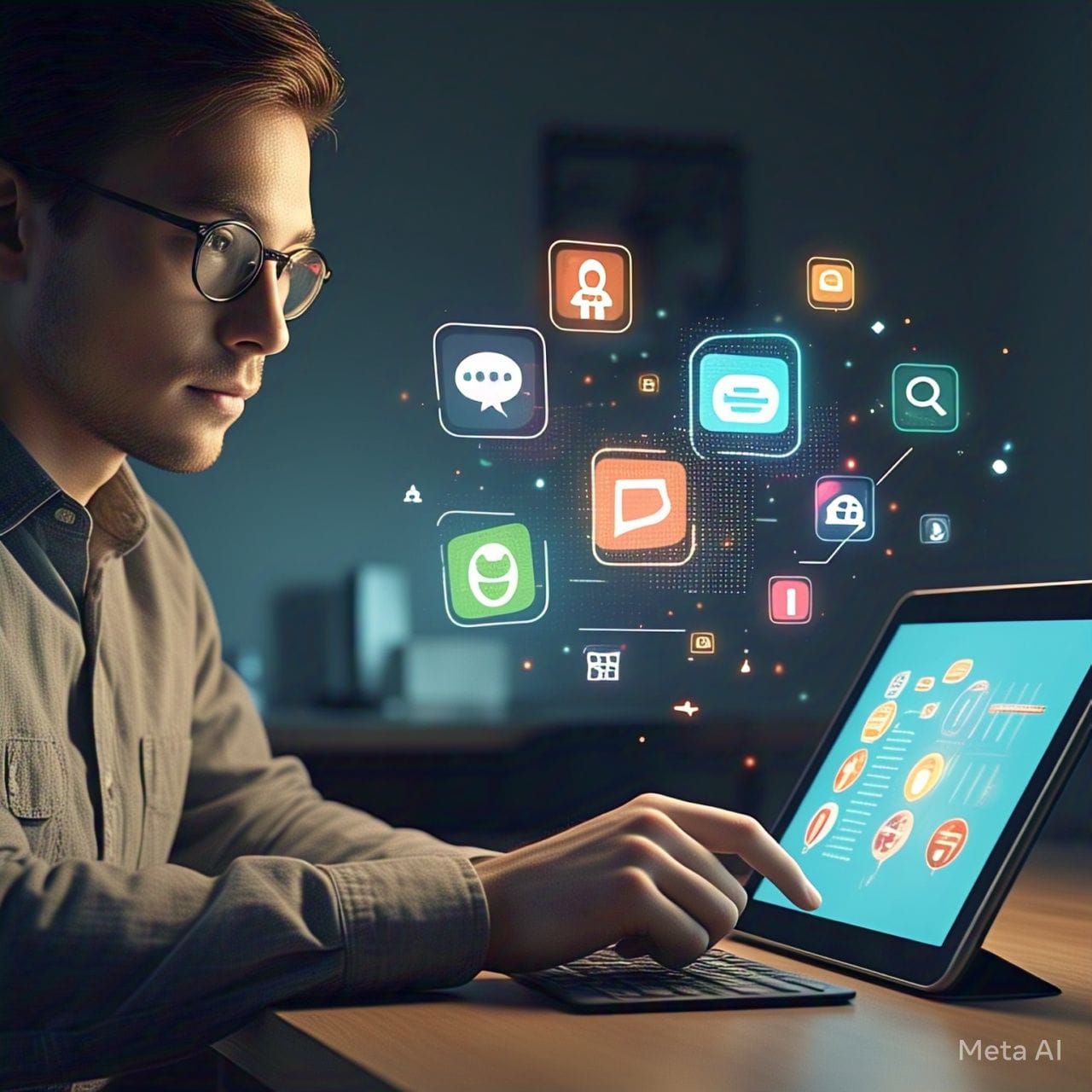
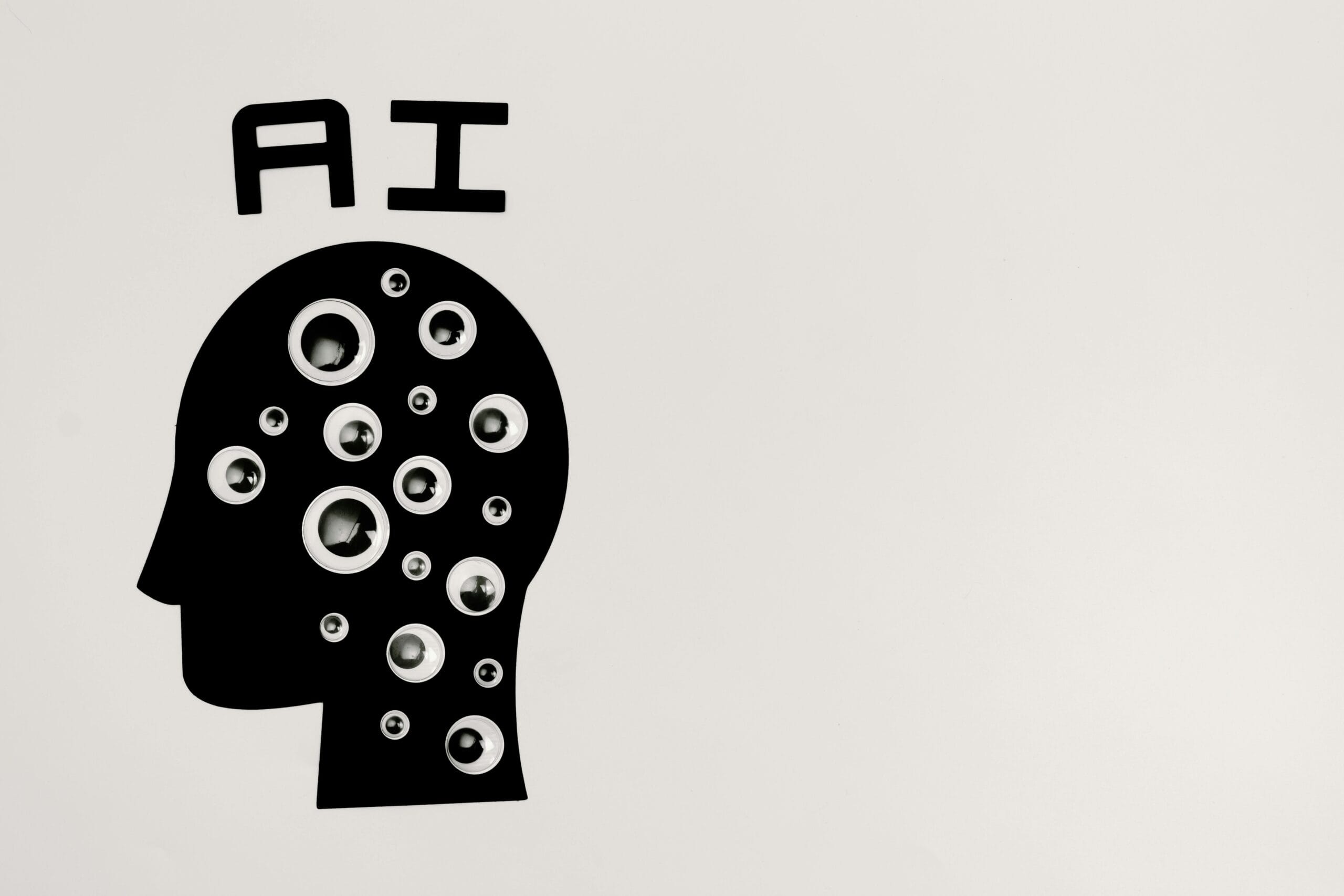

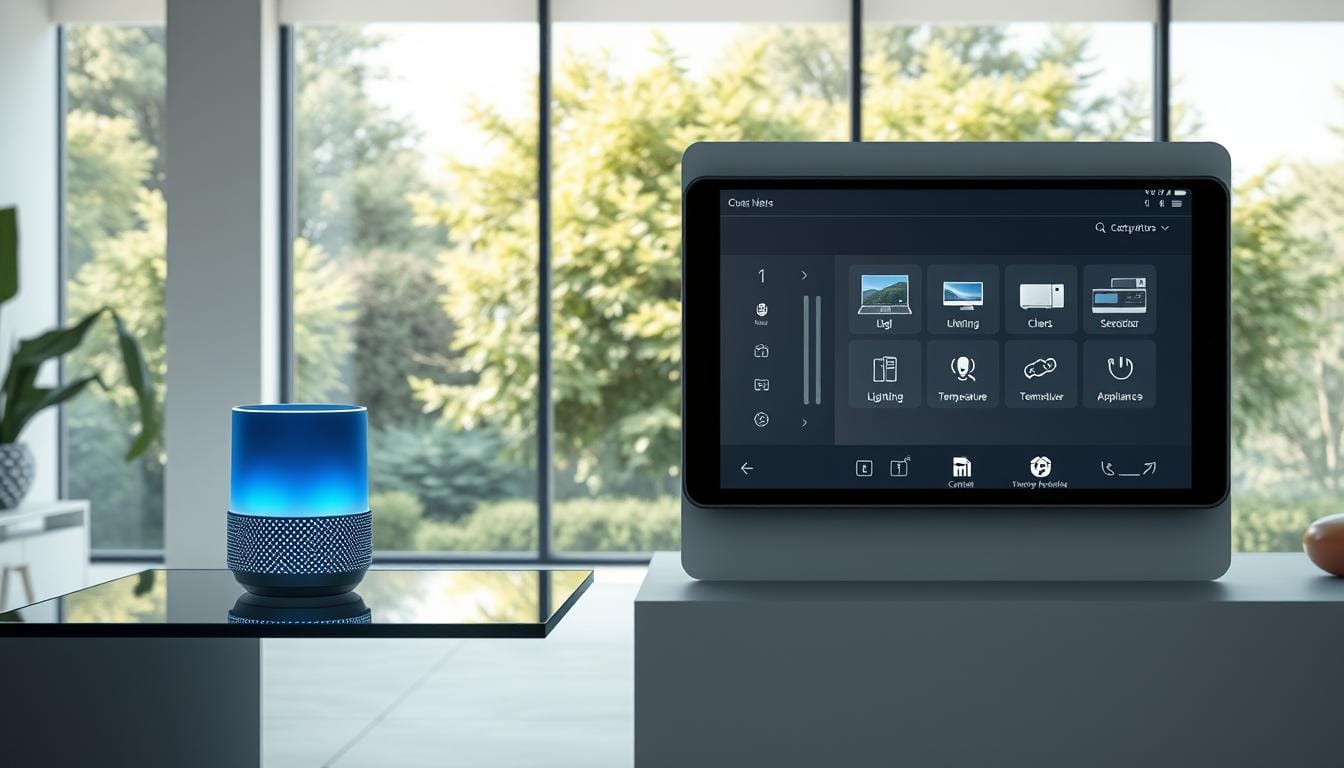

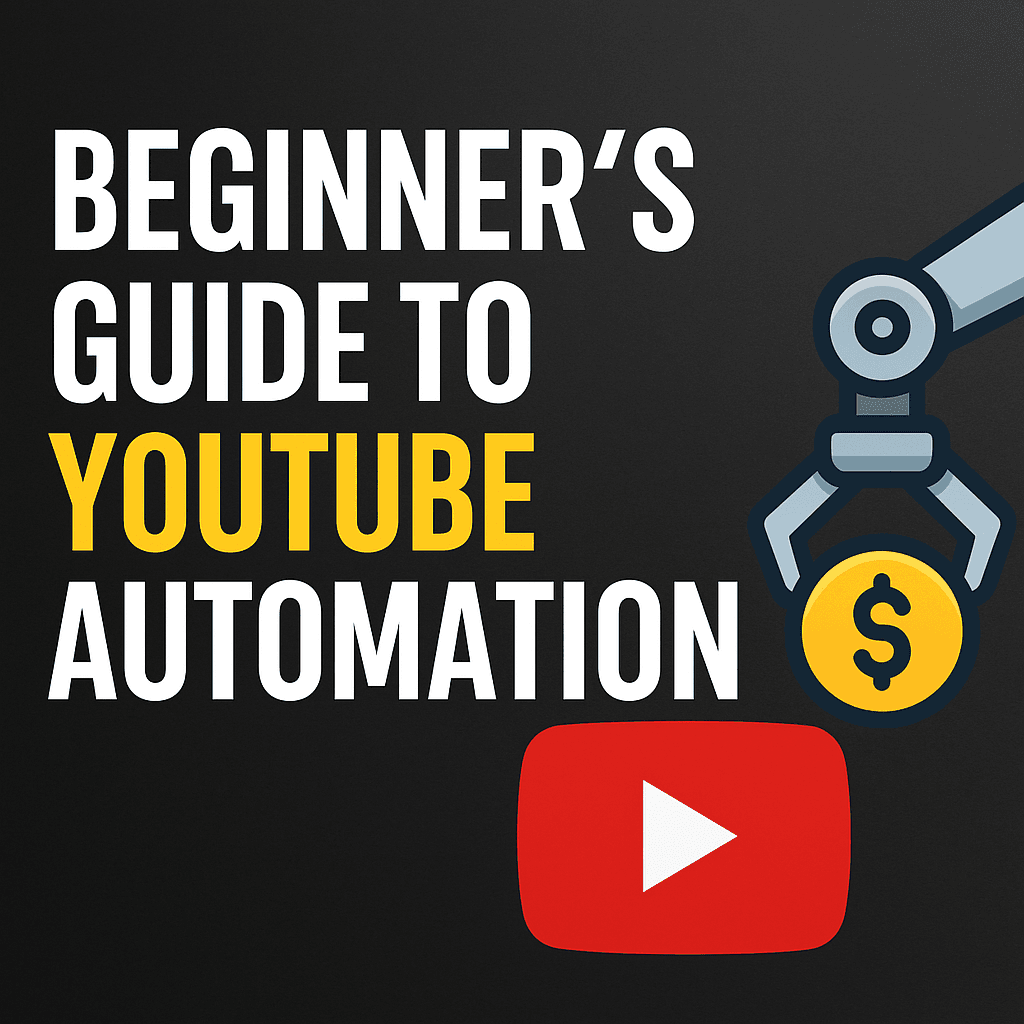
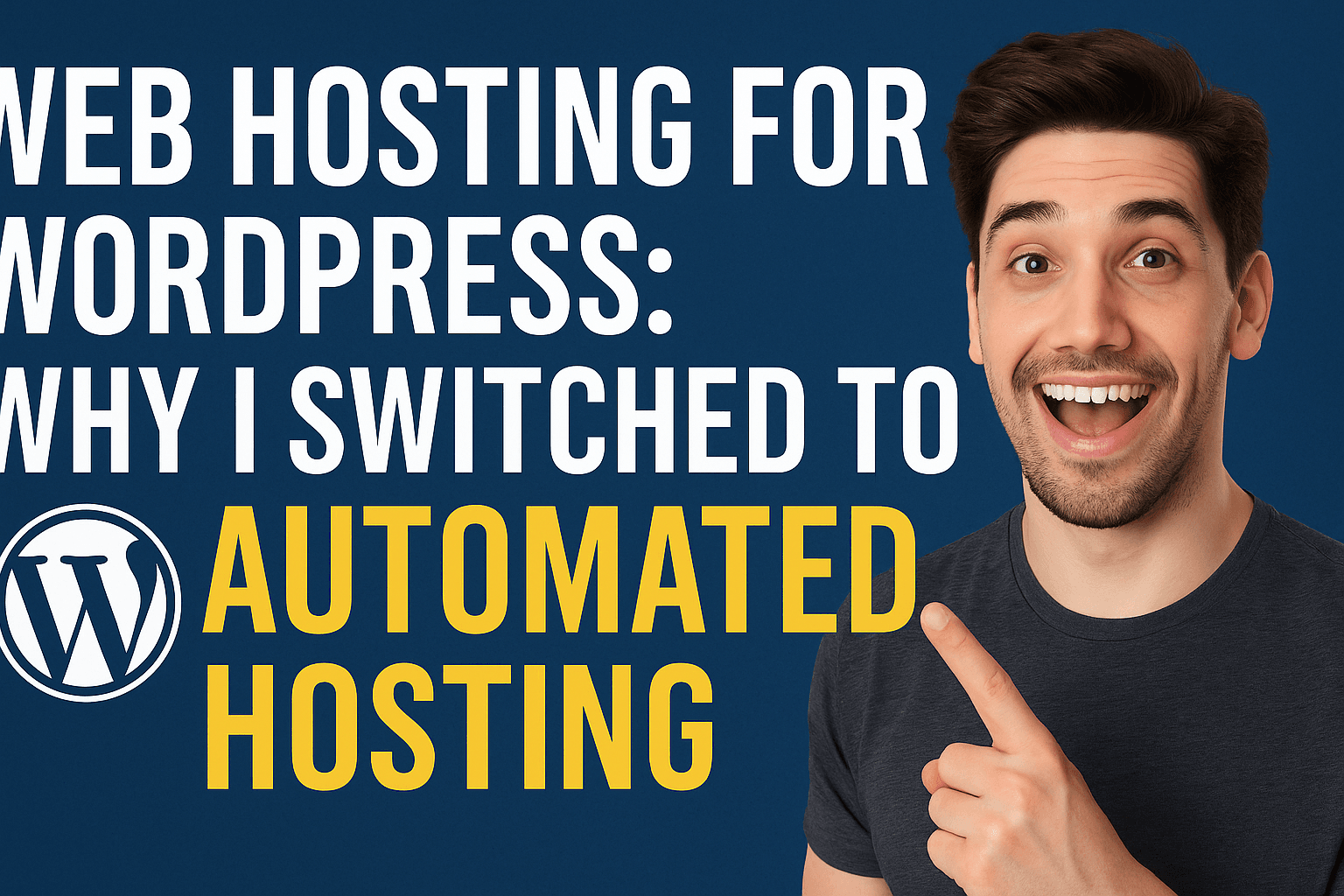
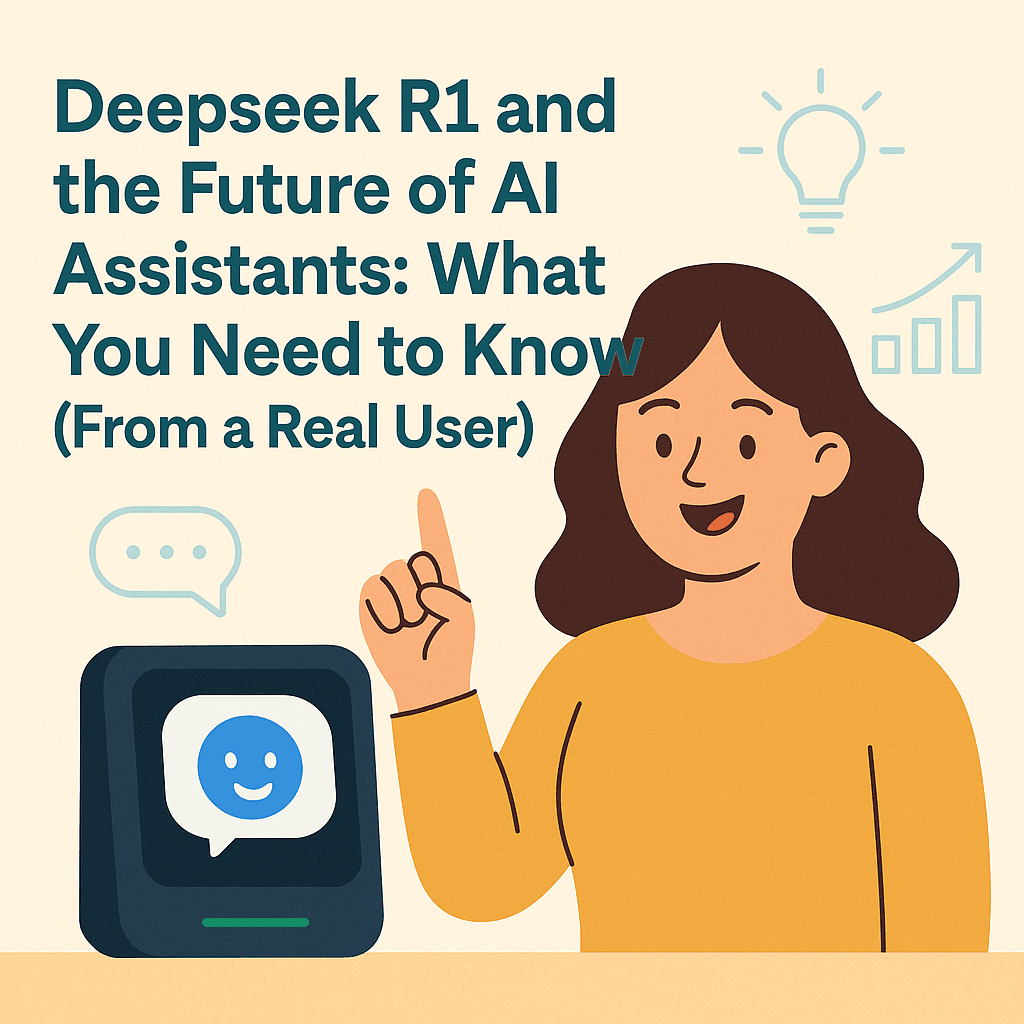
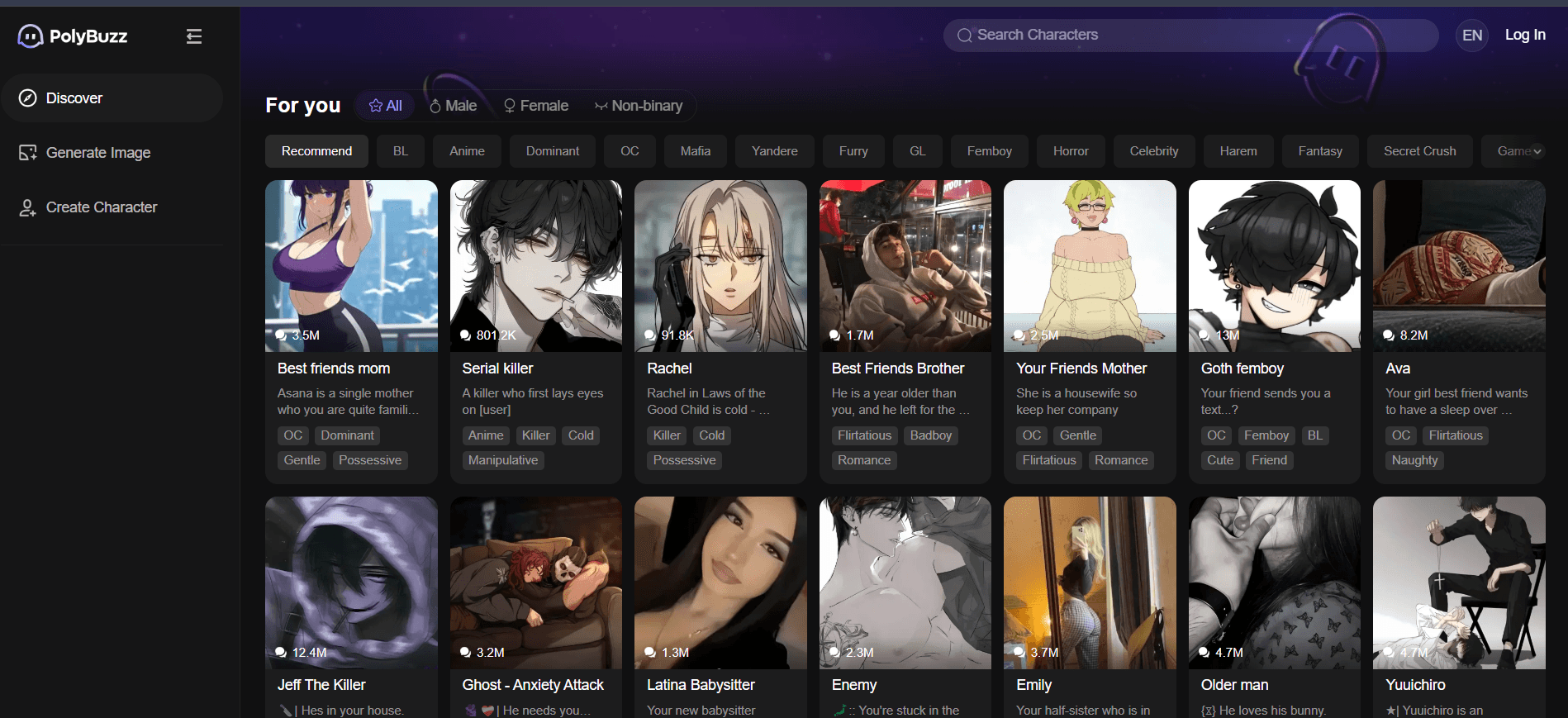
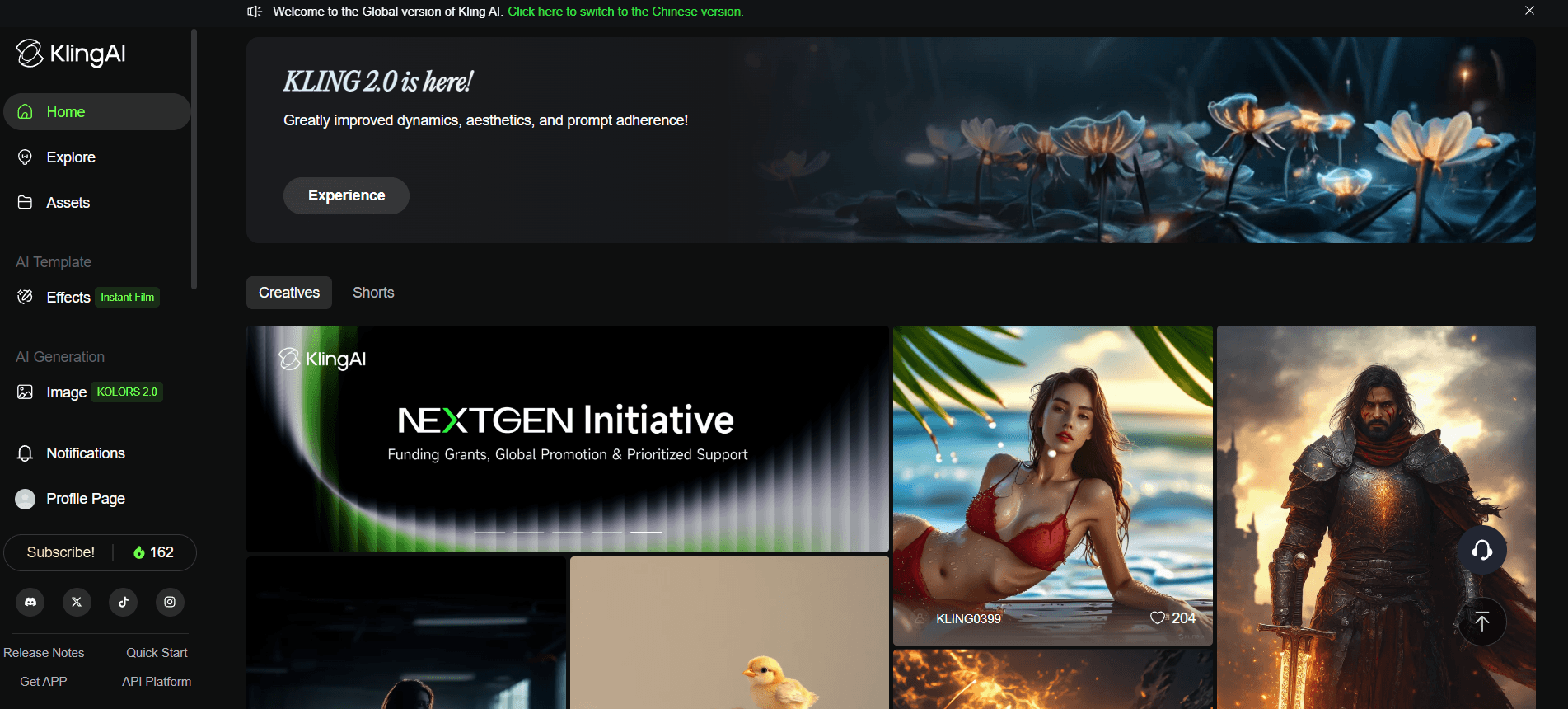
Good post! We will be linking to this particularly great post on our site. Keep up the great writing
Incredible content! I’m sharing this with all my friends.
I am truly thankful to the owner of this web site who has shared this fantastic piece of writing at at this place.
I am truly thankful to the owner of this web site who has shared this fantastic piece of writing at at this place.
I really like reading through a post that can make men and women think. Also, thank you for allowing me to comment!
Travel insurance is now more essential than ever, especially when exploring world tourism spots. I also think benefits of leisure travel plays a crucial role in a successful trip. If you’re looking to make the most of your travel budget, consider the benefits of leisure travel and using points from travel credit cards. I also think holiday 2025 plays a crucial role in a successful trip.
Rainx Drive is the Best Cloud Storage Platform